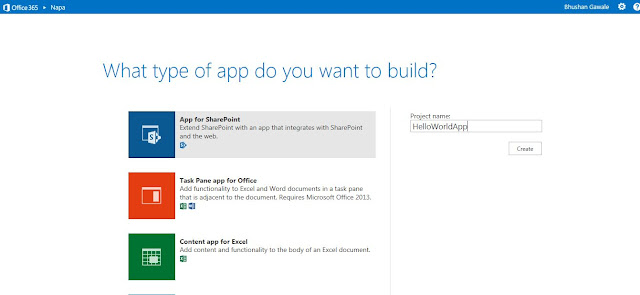This time post is about exciting taxonomy navigation feature in SharePoint2013. by now we all know that Managed Metadata / Taxonomy is feature introduced with SharePoint 2010 and got huge fan base. however there was always need to have the terms used in the site navigation and for that nothing was given by SharePoint as out of the box , so developer guys needed to write some code to get the terms in the navigation.
Now SharePoint 2013 has come up with the awesome feature called as metadata navigation , which is in short having your taxonomy terms in your custom navigation for site with more friendly way. lets take a look how
I am using Office365 preview and created a brand new publishing site. as usual - go to the site settings page and under look and feel you will be able to see a link which says - Navigation. click on it and you will be redirected to the site navigation settings page which looks like this
you will be able to see the added radio buttons in the Global and current navigation settings of site. under which another extra setting exists which asks you to select the term set which you want to use as metadata navigation provider. meaning that terms under this term set will appear in the navigation. all right lets create a term set using traditional link under site management - Term Store Management.
I have created the Term Set name News which contains some terms which will appear in site navigation.
Note that If you want to create your own term set and you expect that the terms under this term set should appear in the navigation - then you should do following setting
Create your term set- after creation - go to the Intended use tab - and check the checkbox which says use this term set for site navigation.
Now click on the individual term and again check the settings available in tab appearing at the top of details pane.
the most awesome thing about this feature is - you can configure the term navigation as the way you want using these settings - like
Node Name - Name of the node in the navigation
Hover Text - Hover text on mouse hover of node
Menu visibility - Specify whether this node should appear in which navigation menu
Link to header - you can provide your custom link location for header
Term Driven Page - If you do not provide the custom link location for header then on click of node , you will be redirected to user friendly url like - http://yoursite/subsite/energy
and few more settings in
Friendly URL customization - you can customize the friendly url of term
Target page settings - you can mention the page page which will be loaded when you click on term in navigation and navigate to the friendly url , example I have created a Energy.aspx page in the Pages library of the site and mentioned url of this page.
SEO Settings - you can even configure the search engine optimization related settings for individual term navigation node.
Once this all is done - again navigate to the Site Settings > Navigation page and under term set selection select the term set which you just created , click ok and you should be able to see your metadata navigation.
observe the urls , you can now go ahead and play around more settings of this nice feature. enjoy..
Now SharePoint 2013 has come up with the awesome feature called as metadata navigation , which is in short having your taxonomy terms in your custom navigation for site with more friendly way. lets take a look how
I am using Office365 preview and created a brand new publishing site. as usual - go to the site settings page and under look and feel you will be able to see a link which says - Navigation. click on it and you will be redirected to the site navigation settings page which looks like this
you will be able to see the added radio buttons in the Global and current navigation settings of site. under which another extra setting exists which asks you to select the term set which you want to use as metadata navigation provider. meaning that terms under this term set will appear in the navigation. all right lets create a term set using traditional link under site management - Term Store Management.
I have created the Term Set name News which contains some terms which will appear in site navigation.
Note that If you want to create your own term set and you expect that the terms under this term set should appear in the navigation - then you should do following setting
Create your term set- after creation - go to the Intended use tab - and check the checkbox which says use this term set for site navigation.
Now click on the individual term and again check the settings available in tab appearing at the top of details pane.
the most awesome thing about this feature is - you can configure the term navigation as the way you want using these settings - like
Node Name - Name of the node in the navigation
Hover Text - Hover text on mouse hover of node
Menu visibility - Specify whether this node should appear in which navigation menu
Link to header - you can provide your custom link location for header
Term Driven Page - If you do not provide the custom link location for header then on click of node , you will be redirected to user friendly url like - http://yoursite/subsite/energy
and few more settings in
Friendly URL customization - you can customize the friendly url of term
Target page settings - you can mention the page page which will be loaded when you click on term in navigation and navigate to the friendly url , example I have created a Energy.aspx page in the Pages library of the site and mentioned url of this page.
SEO Settings - you can even configure the search engine optimization related settings for individual term navigation node.
Once this all is done - again navigate to the Site Settings > Navigation page and under term set selection select the term set which you just created , click ok and you should be able to see your metadata navigation.
observe the urls , you can now go ahead and play around more settings of this nice feature. enjoy..